Answered By: eTeam Support Last Updated: Nov 19, 2024 Views: 1228
RefWorks is a reference management service that supports the citation management needs of students and faculty. With an improved user experience, full-text management, and collaboration features, RefWorks supports a more efficient and reliable process for producing your research papers. For video tutorials, see RefWorks' YouTube channel. For new features, see RefWorks' release notes page.
Funded by Information Technology Services.
The University Libraries support only the new RefWorks platform. We strongly encourage users of the legacy RefWorks platform to import any references you currently maintain to the new platform. Please see instructions below for creating a new account and importing your data.
Log into RefWorks
You will need to log in using a Microsoft Sign In form.
To use this form, see the following instructions:
-
Enter your full Georgia Southern email address (including @georgiasouthern.edu) and click Next.
-
Enter your Georgia Southern email password and click Sign in.
-
Complete dual authentication using Duo.
-
Select whether the device you are using is Personal or Public.
-
Select whether you would like to stay signed in or not.
You will then be redirected to the resource.

Merge RefWorks Accounts
If you are prompted to merge an existing personal RefWorks account after logging in with your Georgia Southern credentials, the Libraries recommend that you do so. To accomplish this, enter the email associated with your existing personal account and your citations will be imported.
Import References from a Legacy RefWorks Account
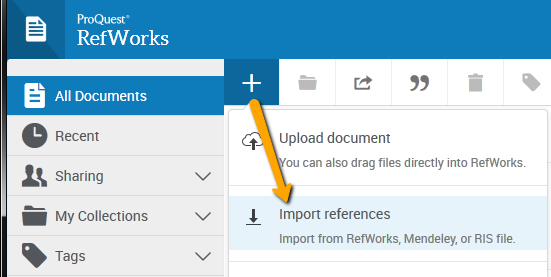

4) Click "Authorize".

5) Log into your legacy RefWorks Account.

6) Your legacy RefWorks data, including your saved references and folders, will now be imported into your new account. Click "OK" when this process is complete.

You should now be able to see and navigate your references and folders in the new RefWorks:

Friendly URL: https://georgiasouthern.libguides.com/db_24270014
Additional Resources: ProQuest Platform Help / ProQuest Tutorials / RefWorks Resources
Maximum Concurrent Users: Unlimited
For more information, Ask Us!
Was this helpful? 0 0
Comments (0)
Contact Us
Topics
- Audio Books (4)
- Citations (3)
- Collection Development (6)
- Data Management Services (3)
- Databases (336)
- Discover Search (7)
- Dissertations & Theses (7)
- eBooks (15)
- EBSCOhost (6)
- GALILEO (4)
- GIL-Find (Catalog) (4)
- Library Accounts (13)
- Library Information & Services (30)
- New York Times (4)
- Newspapers & Magazines (48)
- Off-Campus Access (6)
- Printing (2)
- Scholarly Communications (7)
- Search Strategies (22)
- Video (5)

