Answered By: Nikki Rech Last Updated: Feb 02, 2021 Views: 184
Search Alerts provide a way to save valuable research time, and can bet set up to provide an automatic e-mail notification whenever new results that meet your search criteria are added. To set up Search Alerts, you will first need to create a personal My EBSCOhost account. For more information on creating your personal My EBSCOhost account, read the EBSCO support article by clicking on the following link, or read the library instructions below:
Creating a My EBSCOhost Account
How to Create a My EBSCOhost Account
You may set up a personal My EBSCOhost account in most of the library’s EBSCO databases, including our EBSCOhost databases and Discover @ Georgia Southern. Whenever you sign in to any of these interfaces, you will be able to save search results, persistent links to searches, search alerts, journal alerts, and web pages to your personal My EBSCOhost folder. To set up a personal account:
1. From any compatible EBSCO database, click the Sign In link in the toolbar at the top of the screen.
2. From the Sign In screen, click the Create a New Account link.
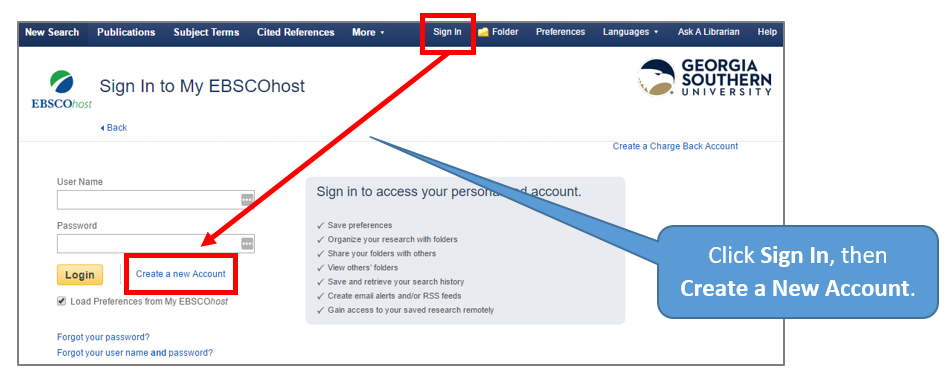
3. The Create a New Account screen appears with Personal Account entered in the Account Type field. Fill in the fields on the Create a New Account screen. When you have completed the fields, click Save Changes.
4. If all the information is accepted, a message appears that provides your user name and password. Click OK. You will be automatically logged in as a personal user. You should note the user name and password you created for future use.
5. Now, any time you open a compatible EBSCO database, you may log into your personal My EBSCOhost account by clicking on the Sign In link at the top of the screen and entering your username and password.
There are two ways to set up Search Alerts in EBSCO: using the Create Alert Button and using the Share Link. To review how to save a search as an alert, watch this video, or follow the library instructions below. To review setting a search alert using the Share Link read the EBSCO support article by clicking on the link below:
Creating a Search Alert using the Create Alert Button:
- Perform your search by typing your search terms in the Discover Search Box provided on the library’s home page, or in the provided search box for any of the EBSCO discipline specific databases.
- Be sure to set any Refining Facets desired to create the search that best fits your research needs, BEFORE creating your alert (as these facet perimeters will be saved). Once you have a results list that suits you, click the Create Alert button.

- Set the desired perimeters within the Create Alert box, then click Save Alert. You should now receive email alerts, set to your desired specifications, whenever new results are added that fit the search criteria of your saved search alert.

For more information on how to Manage, Edit, and/or Delete a Search Alert, please review the EBSCO support article on Search Alerts.
If you have questions or problems setting up your Search Alerts in EBSCO, Ask Us!
Was this helpful? 0 0
Comments (0)
Contact Us
Topics
- Audio Books (4)
- Citations (3)
- Collection Development (6)
- Data Management Services (3)
- Databases (336)
- Discover Search (7)
- Dissertations & Theses (7)
- eBooks (15)
- EBSCOhost (6)
- GALILEO (4)
- GIL-Find (Catalog) (4)
- Library Accounts (13)
- Library Information & Services (30)
- New York Times (4)
- Newspapers & Magazines (48)
- Off-Campus Access (6)
- Printing (2)
- Scholarly Communications (7)
- Search Strategies (22)
- Video (5)
