Answered By: eTeam Support Last Updated: Sep 29, 2025 Views: 333
Most eBooks available from the Ebook Central database can be downloaded and read offline on your computer or mobile device.
To download an eBook, follow these instructions:
- Download an eBook Using the Ebook Central Reader App
- Download an eBook Using Adobe Digital Editions
- Download an eBook to Your Mobile Device
Also, see these support articles from ProQuest:
- Ebook Central Quick Start Guide
- Ebook Central App - FAQ
- Download an eBook using an iOS Device and Adobe Digital Editions
- Download an eBook using an Android Device and Adobe Digital Editions
- Download a Chapter or Page Range
Download and Read eBooks on Your Device Using the Ebook Central Reader App
To use the Ebook Central Reader app to read eBooks, follow the instructions below. You will only have to download the app once per device. These instructions can be used for computers, phones, and tablets.
A. Download and Install the Ebook Central Reader App on Your Device
When you have identified an eBook to download, follow these instructions:
1. Select Download Book from the Book Details page on Ebook Central.
2. Select your loan length and Confirm.
3. Copy the code on the screen. You will need it to register your device.
4. Select Download the App.
5. Select a download option for your device.
6. Open the app and enter the code to register your device.

B. Download and Read an eBook
1. From the bookshelf, you can see the books that are available. Select the three dot menu in the top right corner of the book cover, then select Download.

For more information, Ask Us!
Download and Read eBooks on Your Computer Using Adobe Digital Editions
To download and read Ebook Central eBooks on you computer, you can either use Adobe Digital Editions or Clarivate's Ebook Central Reader app. To use Adobe Digital Editions, follow the instructions below.
A. Create an Adobe ID
If you don't have one already create an Adobe ID on Adobe's website.
Please note, Adobe IDs are not associated with your MyGS username and password; you must create a unique username and password when you create your account. Be sure to write down your username and password for future use.
B. Download and Install Adobe Digital Editions (ADE) on Your Computer
You must have Adobe Digital Editions (ADE) 1.7.1 or higher installed on your computer and your computer must be authorized to open eBooks using ADE. Download ADE for free from Adobe here:
https://www.adobe.com/products/digital-editions/download.html
When installing ADE, do not change any default settings.
After you install ADE, you will need to authorize your computer to download eBooks and use ADE to open them.
If you aren't prompted to authorize ADE the first time you open it, go to Help > Authorize Computer in ADE to start the process manually. Enter your Adobe ID and password as prompted.
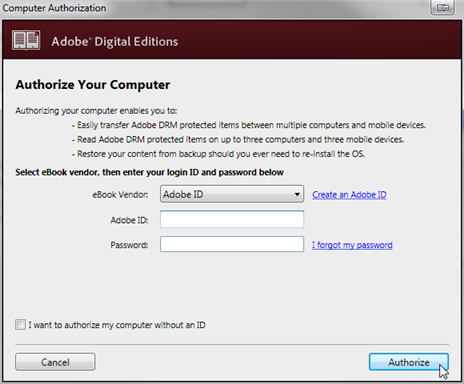
Click Authorize. Your computer is now authorized to download and open eBooks using ADE.
C. Create a Personal Ebook Central Account
In most cases, you should automatically be signed in to your personal Ebook Central Account when you open the database. To verify that you are logged in, open Ebook Central and click on the menu button. If the dropdown says “Sign Out” at the bottom, then you are logged in. If so, proceed to step D.

If you don't have one already, you will need to create a personal Ebook Central account. To create an Ebook Central account, follow these instructions:
1. Click Sign In in the upper right-hand corner of any page in Ebook Central.
2. Click Join Ebook Central.
3. Complete the sign-up form and click Join Ebook Central.

Please note, Ebook Central accounts are not associated with your MyGS username and password; you must create a unique username and password when you create your account. Be sure to write down your username and password for future use.
D. Download and Read an eBook
Once you have completed the steps above, you are ready to download and read Ebook Central eBooks on your computer. When you have identified an eBook to download, follow these instructions:
1. For the book you want to download, click Full Download. If you are not already logged into your Ebook Central account, you will be prompted to log in.

2. Select your device (laptop desktop) and click Continue.
3. If you have already installed ADE per the instructions above, click Done with this step.
4. When you are ready with any additional selections, click Download Your Book.

Open the .ascm file you just downloaded if ADE does not open the book automatically.

The eBook will be added to the Downloads & Loans area of your Ebook Central account folder, as well as to your Library in Adobe Digital Editions.

If you receive the error message, E_AUTH_BAD_DEVICE_KEY_OR_PKCS12, you may need to type ctrl-shift-D while in ADE (cmd-shift-D if on Mac), then restart ADE and reauthorize your computer using your Adobe ID.
For more information, Ask Us!
Download an Ebook Central eBook to Your Mobile Device Using Adobe Digital Editions
Follow the instructions below:
A. Create an Adobe ID
If you don't have one already create an Adobe ID on Adobe's website.
Please note, Adobe IDs are not associated with your MyGS username and password; you must create a unique username and password when you create your account. Be sure to write down your username and password for future use.
B. Create a Personal Ebook Central Account
In most cases, you should automatically be signed in to your personal Ebook Central Account when you open the Ebook Central. To verify that you are logged in, open Ebook Central and click on the menu button. If the dropdown says “Sign Out” at the bottom, then you are logged in. If so, proceed to step C.

If you don't have one already, you will need to create a personal Ebook Central account. To create an Ebook Central account, follow these instructions:
1. Click Sign In in the upper right-hand corner of any page in Ebook Central.
2. Click Join Ebook Central.
3. Complete the sign-up form and click Join Ebook Central.

Please note, Ebook Central accounts are not associated with your MyGS username and password; you must create a unique username and password when you create your account. Be sure to write down your username and password for future use.
C. Install Adobe Digital Editions and Authorize Your Mobile Device
Once you have completed the steps above, you are ready to install Adobe Digital Editions and and authorize your mobile device. To do so, follow these instructions:
1. Navigate to the app store for your mobile device and search for Adobe Digital Editions. Install Adobe Digital Editions on your device. Here is how the app appears in the iOS app store as of late 2019:

2. Open the Adobe Digital Editions app and click on the menu button.
3. Click Settings.
4. Click Authorize.
5. Enter the Adobe ID username and password you created in step A above and click Authorize.
6. Click OK, then Done. Your device is now authorized to open eBooks with Adobe Digital Editions.
7. Close the Adobe Digital Editions app and proceed to Ebook Central.

D. Download and Read an Ebook from Ebook Central
Once you have installed and authorized Adobe Digital Editions on your mobile device, you are ready to download and read an eBook from Ebook Central. The following instructions are for iOS devices:
1. For the book you want to download, click Download Book. If you are not already logged into your Ebook Central account, you will be prompted to log in.
2. Select "I'm using my own computer" and click Continue.
3. Click Done with this Step.
4. Select a loan length and EPUB for download format, then click Download.

5. Next, click Download.
6. Click to open your downloaded files and click on the .ascm file you just downloaded from Ebook Central.

6. Next, click on the App Selector Icon to select the app with which you want to associate the .ascm file.
7. Look for and click Copy to Adobe Digital Editions. You may need to click on the More Apps icon to find this.
8. The .acsm file should now be copied to Adobe Digital Editions and the book should automatically open in the app.

The eBook will be added to the Downloads & Loans area of your Ebook Central account folder as well as to your Library in Adobe Digital Editions.
For more information, Ask Us!
Was this helpful? 0 0
Comments (0)
Contact Us
Topics
- Audio Books (4)
- Citations (3)
- Collection Development (6)
- Data Management Services (3)
- Databases (336)
- Discover Search (7)
- Dissertations & Theses (7)
- eBooks (15)
- EBSCOhost (6)
- GALILEO (4)
- GIL-Find (Catalog) (4)
- Library Accounts (13)
- Library Information & Services (30)
- New York Times (4)
- Newspapers & Magazines (48)
- Off-Campus Access (6)
- Printing (2)
- Scholarly Communications (7)
- Search Strategies (22)
- Video (5)
